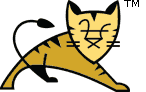Host Manager App -- Text Interface
Table of Contents
Introduction
The Tomcat Host Manager application enables you to create, delete, and otherwise manage virtual hosts within Tomcat. This how-to guide is best accompanied by the following pieces of documentation:
- Virtual Hosting How-To for more information about virtual hosting.
- The Host Container for more information about the underlying xml configuration of virtual hosts and description of attributes.
The Tomcat Host Manager application is a part of
Tomcat installation, by default available using the following
context: /host-manager. You can use the host manager in the
following ways:
-
Utilizing the graphical user interface, accessible at:
{server}:{port}/host-manager/html. -
Utilizing a set of minimal HTTP requests suitable for scripting.
You can access this mode at:
{server}:{port}/host-manager/text.
Both ways enable you to add, remove, start, and stop virtual hosts. Changes
may be presisted by using the persist command. This document
focuses on the text interface. For further information about the graphical
interface, see
Host Manager App -- HTML Interface.
Configuring Manager Application Access
The description below uses $CATALINA_HOME to refer the
base Tomcat directory. It is the directory in which you installed
Tomcat, for example C:/tomcat9, or
/usr/share/tomcat9.
The Host Manager application requires a user with one of the following roles:
-
admin-gui- use this role for the graphical web interface. -
admin-script- use this role for the scripting web interface.
To enable access to the text interface of the Host Manager application,
either grant your Tomcat user the appropriate role, or create a new one with
the correct role. For example, open
${CATALINA_BASE}/conf/tomcat-users.xml and enter the following:
<user username="test" password="chang3m3N#w" roles="admin-script"/>
No further settings is needed. When you now access
{server}:{port}/host-manager/text/${COMMAND},you are able to
log in with the created credentials. For example:
$ curl -u ${USERNAME}:${PASSWORD} http://localhost:8080/host-manager/text/list
OK - Listed hosts
localhost:
Note that in case you retreive your users using the
DataSourceRealm, JDBCRealm, or
JNDIRealm mechanism, add the appropriate role in the database
or the directory server respectively.
List of Commands
The following commands are supported:
- list
- add
- remove
- start
- stop
- persist
In the following subsections, the username and password is assumed to be test:test. For your environment, use credentials created in the previous sections.
List command
Use the list command to see the available virtual hosts on your Tomcat instance.
Example command:
curl -u test:test http://localhost:8080/host-manager/text/list
Example response:
OK - Listed hosts
localhost:Add command
Use the add command to add a new virtual host. Parameters used for the add command:
- String name: Name of the virtual host. REQUIRED
- String aliases: Aliases for your virtual host.
- String appBase: Base path for the application that will be served by this virtual host. Provide relative or absolute path.
- Boolean manager: If true, the Manager app is added to the virtual host. You can access it with the /manager context.
- Boolean autoDeploy: If true, Tomcat automatically redeploys applications placed in the appBase directory.
- Boolean deployOnStartup: If true, Tomcat automatically deploys applications placed in the appBase directory on startup.
- Boolean deployXML: If true, the /META-INF/context.xml file is read and used by Tomcat.
- Boolean copyXML: If true, Tomcat copies /META-INF/context.xml file and uses the original copy regardless of updates to the application's /META-INF/context.xml file.
Example command:
curl -u test:test http://localhost:8080/host-manager/text/add?name=www.awesomeserver.com&aliases=awesomeserver.com&appBase/mnt/appDir&deployOnStartup=trueExample response:
add: Adding host [www.awesomeserver.com]Remove command
Use the remove command to remove a virtual host. Parameters used for the remove command:
- String name: Name of the virtual host to be removed. REQUIRED
Example command:
curl -u test:test http://localhost:8080/host-manager/text/remove?name=www.awesomeserver.comExample response:
remove: Removing host [www.awesomeserver.com]Start command
Use the start command to start a virtual host. Parameters used for the start command:
- String name: Name of the virtual host to be started. REQUIRED
Example command:
curl -u test:test http://localhost:8080/host-manager/text/start?name=www.awesomeserver.comExample response:
OK - Host www.awesomeserver.com startedStop command
Use the stop command to stop a virtual host. Parameters used for the stop command:
- String name: Name of the virtual host to be stopped. REQUIRED
Example command:
curl -u test:test http://localhost:8080/host-manager/text/stop?name=www.awesomeserver.comExample response:
OK - Host www.awesomeserver.com stoppedPersist command
Use the persist command to persist a virtual host into server.xml. Parameters used for the persist command:
- String name: Name of the virtual host to be persist. REQUIRED
This functionality is disabled by default. To enable this option, you must
configure the StoreConfigLifecycleListener listener first.
To do so, add the following listener to your server.xml:
<Listener className="org.apache.catalina.storeconfig.StoreConfigLifecycleListener"/>Example command:
curl -u test:test http://localhost:8080/host-manager/text/persist?name=www.awesomeserver.comExample response:
OK - Configuration persistedExample manual entry:
<Host appBase="www.awesomeserver.com" name="www.awesomeserver.com" deployXML="false" unpackWARs="false">
</Host>